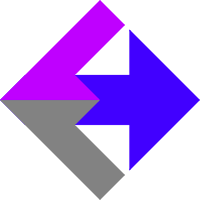 Google Analytics 4: Configure Your Domains for Keap/Infusionsoft
Google Analytics 4: Configure Your Domains for Keap/Infusionsoft
If you've installed our AnalyticsConnect.io software that automatically posts sales and traffic source data from Keap/Infusionsoft into Google Analytics Ecommerce, and you're trying to Configure Your Domains inside GA4, this guide will show you how.
1) Go to the "Admin" of your Google Analytics Account.
2) Under the "Property" column, click on "Data Streams".
3) Click "Web" and then click on the data stream you want to change.
4) Find "Configure tag settings" at the bottom of the page, and click into it.
5) In the "Settings" section, click on "Configure Your Domains".
Assuming your website domain is example.com and your Keap/Infusionsoft app name is xx123.infusionsoft.com you should be setup like this:

Depending on the complexity of your specific setup, you may have to make additional entries above.
Related Resources
Article Feedback
If anything here is incorrect, outdated, or omits critical information, please use our contact us form and let us know.